Frequently Asked Questions
Browsing or Shopping?
Please see the Terms and Conditions page.
Organisers can choose whether the competitor should pay the Service Charge upfront, or whether to pay the Service Charge later themselves, or a mixture of both. Where the organiser chooses to pay the Service Charge themselves, there is no surcharge to the entrant.
The Organiser's contact details are shown on the info page for the event or membership.
If a Waiting List is available for an event, the option will be shown to you on the Event's page. Not all events support Waiting Lists, and some support limited Waiting Lists.
Please use the Email Form to contact us. We cannot answer questions about particular events, see "How do I contact the event organiser?" for that.
We don't know. Organisers can login and open their events immediately if they wish, and they needn't notify us in advance. Also, much as we'd like to, we can't guarantee that an organiser will continue to use EntryCentral from one year to the next.
We see this happening for customers on older devices which have become unsupported in some way (browser, operating system, or hardware).
Your card issuer wants to show you the 3DS2 screen where you submit a verification code (or similar) to confirm that it's you. But Visa or Mastercard refuses to show a screen on your device.
Using an up-to-date device will give better results, e.g. a computer or someone else's phone.
All old devices become unsupported eventually, so an old device which was working okay last week might not work today. You may still be able to pay for things on other sites, but you will increasingly run into trouble as time passes.
Events close when the closing date passes, or when it has sold out. If an event supports a waiting list and it's closed before the closing date, the waiting list is full.
We post event and membership launches to Facebook, Twitter, Instagram, Mastodon, BlueSky and Threads.
Some events are explicitly Hidden by the event organiser, and it's not appropriate for us to publish these events. The organiser will let select people know about these events by other means.
In addition, Instagram requires a photo with the post - so no heading photo, no Instagram post.
After that, there is a slight possibility that the social media platform was not accepting posts when the event launched
When you sign up for an event:
- There will be a debit on your payment card
- We will send you an email receipt for it
- If you have an EntryCentral account, it will be shown in there.
You can check for these things
In addition:
- Most events prevent you from signing up for things twice
- Many events show a public attendee list, which you can check for your name
Going to an event?
Each event has its own refund policy. Contact the event organiser, who will determine what you are due according to their own refund policy and/or EntryCentral's refund policy, and will instruct EntryCentral as appropriate.
The event organiser's contact details are on the event's information page on EntryCentral, and on the email receipt you were sent when you signed up for it.
The contact details for organisers are shown on the event's information page.
If you have an EntryCentral account you can login and make the change yourself.
If you signed up for something as a guest user, you will need to contact the event organiser with enough information to identify yourself, and details of the change you want to make.
These codes have been specified by the race organiser for the event. They often follow guidelines from the National Governing Body. Please contact the individual organiser for more details.
First, Check your spam folders. Then, check the inboxes and spam folders for any other email addresses you might have used.
Guest Users - If you still can't find it please contact the organiser who can resend a duplicate. If that still doesn't work, it's because your email address is not accepting email from our server and you will have to supply the organiser with another email address.
Users with EntryCentral accounts - you already validated that you could receive email from us during account registration, but you can resend yourself email receipts as required and/or change your email address if necessary. The Email Event Log shown in your signup can help you diagnose problems - if you can see that the email has been Delivered successfully then your email provider accepted it from us without complaint and there is nothing further that we can investigate for you.
Your email receipt will tell you whether you signed up as a Guest User, or through a User Account. If you signed up as a Guest User the claim details are in the email receipt; and if you signed up through a User Account the claim details are in the sign-up details within your User Account.
Further help for XCover protection is available at The XCover Help Centre
The Pass opens in Apple Wallet and similar Android apps. It's a convenient way to store your event data, without needing to search your email for the email receipt and/or carry printouts. There's nothing in the Pass which isn't already in the email receipt, so if you can't open the Pass it won't matter - the email receipt already has all the information you need.
We don't know if you'll be offered a place, and you're on a Waiting List because the event organisers don't know the answer either. We intentionally don't disclose the size of waiting lists because organisers are under no obligation to offer places in any particular order, and disclosing the waiting list size could give the impression that you may be due a place before others joining the waiting list after you.
Deferrals are subject to the organiser's withdrawal policy. Contact the event organiser, who will instruct EntryCentral as appropriate
User Account Queries
Log in, and scroll down to your list of sign-ups. Click/tap 'Details' and then make changes as required and/or allowed.
The message is correct. Some possible sources of confusion:
- You have signed up for things as a Guest User, so not through a User Account. Your email receipts for those things will tell you if you signed-up as a Guest User.
- You have a User Account, but you have changed your email address to a new address - try the new address.
- You used to have a User Account, but you deleted it
If you are no longer able to attend an event, you might be able to change the name on it to a friend or family member instead of letting it go to waste.
Not all events support changing the name on a sign-up to another person, but if you look at the sign-up's details from your Sign-Up History, you will get an indication of the organiser's policy for this beside the person name. If name changes are allowed, you will need to have added the new person to your User Account with Add Person. Then, you can Change Person on the sign-up. We don't support a full secondary sales process - the signup will still belong to you on EntryCentral, it will just have someone else's name on it.Many users are members of a few clubs - maybe one for cycling and another for multisport, possibly one more for runs - and in such cases they will want their clubs correctly assigned per event type. Additionally, we don't assume that e.g. a multisport club name should be applicable for running events because very few are registered with UK Athletics. However if you want it to appear for running events you can add it to your list of clubs as a Running/Athletics club, and then you can Change Club on historical sign-ups as applicable.
No. Email addresses don't need to belong to only one individual, and ownership of an email address can be passed from person-to-person. Attempts to search the database for your old sign-ups could result in an unforseen leak of personal information belonging to another person.
- Login to your account
- locate the signup in your History, click Details
- locate "Virtual Event Activity Log", supply and save details requested
To disable your account you need to do both of these:
- click Reset Password on the login screen instead of the Login button
- submit your email into the Reset Password form
- change your password by submitting the Authentication Code emailed to you on the "Authenticate your email" screen (not the Login screen)
- wait 30 minutes, your account will already be re-enabled automatically
If you did not mean to disable your account, ensure that you click Login button and not Reset Password button on the login screen
You've chosen to anonymise yourself on public sign-up lists - look for the 'Anonymise Name on Public Lists' option in your Person details and amend as required.
This is part of the implementation for the BTF Transgender Policy effective from 1st Jan 2023. A person is either Female (only if they were female at birth) or Other (for everyone else, including females at birth who wish to race in the Open category). Questions about the policy should be addressed to the BTF.
You can find and choose the setting in your Person details, for each person in your user account.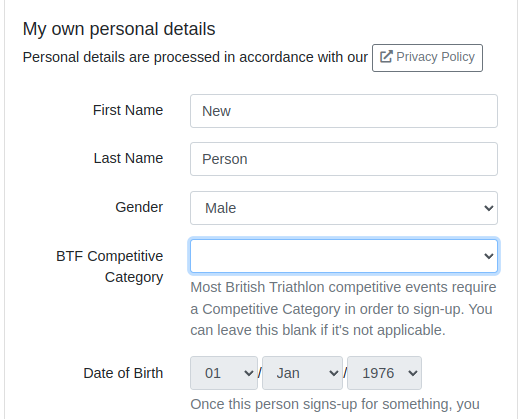
Not all events support transferring a sign-up to another event, but if you look at the sign-up's details from your Sign-Up History, you will get an indication of the organiser's policy for this beside the event name.
If transfers are allowed, you will be able to make the transfer there. The value of your old signup will count towards the new signup, plus any organiser admin charge. You will only be able to transfer to another event run by the same organiser - we do not take proceeds away from one organiser and give them to a different organiser.The eligibility conditions for the event/membership are shown at the top of the Select Person screen. Ensure that the greyed-out person meets all of the eligibility criteria shown.
Logout using the top menu, then use the Reset Password process on the Login screen
The signup is still in the account of the person who originally signed up and still owns it. EntryCentral is not party to any offline agreement between you both, so our business is still with the owner. If the owner has supplied your email address, you will receive all relevant emails from us about the signup.
Event organisers approve change requests in their own time. Their contact details are on the event information page.
You can delete your account once all your events have passed and any current club memberships have expired.
Delete any other Persons from your account, and the Delete Account button will appear.
Please add your TE/WT/TS Membership Number into the Governing Body Memberships section of your Person Details in your account.
Organising an event?
Please see the Information For Organisers, and use the email tool on that page to contact us.
Contact Us
Is your query not covered above? Please use the Email Form to contact us. We cannot answer questions about the organisation of particular events, see "How do I contact the event organiser?" for that.